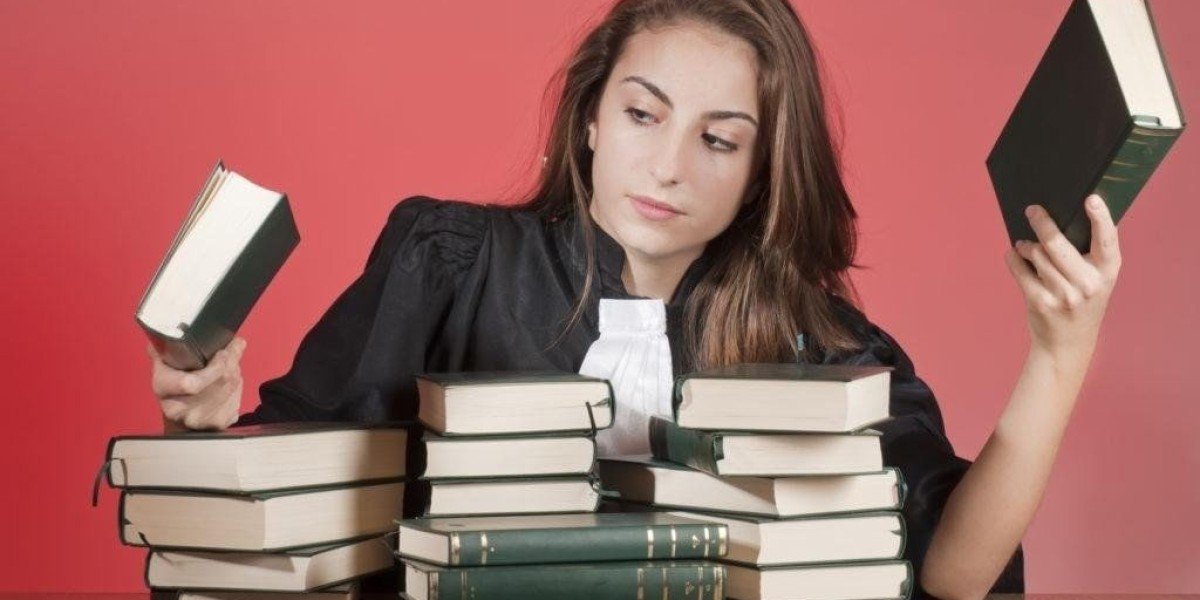Grammarly and VPN Compatibility Issues
Experiencing Grammarly Issues While Using a VPN? Here's What You Need to Know
Many users have discovered that Grammarly and VPNs don't always play nicely together. While Grammarly's official stance typically suggests disabling your VPN, this isn't always practical or desirable for many users.
There are perfectly valid reasons to maintain your VPN connection while using Grammarly. Perhaps you're accessing region-restricted content on streaming platforms simultaneously, or you simply prioritize your online privacy and security.
The conflict between Grammarly and VPNs typically stems from several technical factors. Connection stability issues often manifest as error messages indicating unstable internet. This occurs because the VPN creates an additional layer between your device and Grammarly's servers.
Security protocols within Grammarly may also detect VPN connections as potential security threats. The grammar tool implements various protective measures to safeguard user data, which can sometimes flag VPN traffic.
Geographic restrictions represent another common obstacle. Grammarly may limit functionality when it detects access from certain regions, and your VPN endpoint location could inadvertently trigger these limitations.
Server conflicts can also arise when specific VPN servers or features interfere with Grammarly's communication protocols. Not all VPN configurations will cause problems, which explains why the issue may seem intermittent.
Understanding these underlying causes is the first step toward finding workable solutions that don't require abandoning either your VPN protection or Grammarly's writing assistance.
VPN encryption can interfere with Grammarly’s real-time text analysis
due to how data packets are routed through remote servers
Free VPNs often lack dedicated IP addresses, increasing the likelihood
of shared IPs being flagged by Grammarly’s anti-abuse systems
Troubleshooting options include:
- Selecting static IP servers from premium VPN providers
- Whitelisting Grammarly domains in your VPN’s split tunneling settings
- Temporarily disabling tracker/ad blockers in both VPN and browser
Network configuration conflicts frequently occur because:
• VPNs alter DNS routing paths
• Firewalls may block script injections
• Geolocation mismatches trigger security protocols
Premium VPN solutions minimize these issues through:
- Obfuscated server technology
- Dedicated IP options
- Protocol customization (IKEv2/OpenVPN/WireGuard)
Grammarly’s architecture relies on persistent server connections
that VPNs might interrupt during IP switching or encryption handshakes
Temporary workarounds when errors persist:
- Clear browser cache and Grammarly cookies
- Use incognito mode with VPN disabled
- Verify SSL/TLS certificate compatibility
Bandwidth throttling in free VPN services often degrades
Grammarly’s performance for document processing and cloud sync
Security-focused users should prioritize VPNs offering:
• Automatic kill switches
• Application-specific routing
• Port forwarding controls
Persistent connection failures may require:
- Coordinating server locations between VPN and Grammarly account
- Updating network drivers and browser extensions
- Testing alternative authentication methods
Subscription-based VPNs typically provide better compatibility through:
24/7 technical support
Regular IP reputation monitoring
Customizable encryption levels
Some users encounter regional limitations when combining Grammarly with VPNs due to the platform’s active enforcement of geographic policies.
For instance, Grammarly has explicitly restricted access in certain countries—like Russia and Belarus—as part of sanctions following geopolitical events.
This demonstrates how service availability can shift based on legal or ethical decisions, directly impacting VPN users whose IP addresses might trigger these blocks.
The tool’s reliance on location data isn’t arbitrary: it helps prevent fraudulent logins, secures accounts, and complies with regional laws.
When a VPN masks your true location, Grammarly may misinterpret this as suspicious activity or assume you’re in a restricted zone, blocking access entirely.
To troubleshoot, temporarily deactivate your VPN’s advanced security layers (such as ad blockers or malware filters) to isolate the conflict.
If functionality resumes, reconfigure your VPN to exclude Grammarly from these filters or adjust geolocation settings to match permitted regions.
This balancing act ensures both security tools and writing aids operate harmoniously without compromising either’s purpose.
Grammarly and VPN Issues
Troubleshooting Grammarly and VPN Compatibility Issues
Users worldwide have reported difficulties using Grammarly while connected to VPNs, regardless of their actual location. This frustrating issue isn't limited to specific regions but appears to affect various VPN configurations and devices.
Several factors can trigger Grammarly's geo-restriction errors. In some cases, device specifications play a role - one user resolved the problem by completely reinstalling Grammarly after discovering their Russian-manufactured Xiaomi smartphone might be the culprit.
VPN routing can also create complications. Budget or free VPN services sometimes route traffic through servers in restricted regions despite claiming otherwise. For example, a VPN might indicate you're browsing from Spain when your connection actually passes through Russian servers.
To maintain reliable Grammarly functionality while using VPNs, consider these solutions:
First-line troubleshooting steps include signing out and back into both services, clearing browser cache and cookies, or using private browsing mode. Some users find success by reinstalling Microsoft Edge WebView (specifically the evergreen bootstrapper version) or completely reinstalling Grammarly.
Browser extensions frequently conflict with Grammarly. Try temporarily disabling all extensions, particularly ad-blockers and VPN add-ons, before attempting to reconnect. Similarly, security software like antivirus programs and firewalls can interfere with Grammarly's connection protocols.
Technical compatibility issues sometimes arise from the text input fields themselves. Grammarly may not function properly with iframes or dynamically resizable text boxes that prevent the extension from correctly displaying suggestions.
For network administrators, enabling Grammarly requires allowing traffic through specific ports. Add exceptions for capi.grammarly.com, data.grammarly.com, and auth.grammarly.com (all on ports 80 and 443) to your organization's firewall.
Organizations often restrict Grammarly access due to data security concerns and compliance requirements with regulations like HIPAA and GDPR. Educational institutions typically block such tools to encourage independent writing skill development and maintain FERPA compliance.
If persistent issues occur, contact customer support for both services or consider testing alternative VPN providers that offer money-back guarantees while you determine which solution works best with Grammarly.
What is a Netflix VPN and How to Get One
A Netflix VPN is a service that enables viewers to bypass geographic restrictions by masking their location through secure servers in other countries. It allows users to unlock region-specific shows, movies, and libraries on Netflix that aren’t available in their own region. By rerouting internet traffic, a Netflix VPN not only expands content access but also adds a layer of privacy for streaming activities.
Why Choose SafeShell as Your Netflix VPN?
If you're looking to access region-restricted content by Netflix VPN, you may want to consider the SafeShell VPN for its exceptional features and reliability. SafeShell VPN offers several advantages that make it a top choice for streaming enthusiasts seeking Netflix unblocked services.
- High-speed Servers: SafeShell VPN provides optimized servers specifically designed for Netflix streaming, ensuring buffer-free playback and high-definition viewing without interruptions.
- Multi-device Support: Connect up to five devices simultaneously across various platforms including Windows, macOS, iOS, Android, and smart TVs, allowing your entire household to enjoy unrestricted content.
- Innovative App Mode: This unique feature lets you access content from multiple regions concurrently, expanding your entertainment options beyond a single Netflix library.
- Unmatched Speed: Experience lightning-fast connections with no bandwidth limitations, saying goodbye to the frustration of buffering and throttling while streaming your favorite shows.
- Enhanced Security: SafeShell VPN's proprietary "ShellGuard" protocol ensures your streaming activities remain private and secure, protecting your data from potential threats.
- Risk-free Trial: Test all these premium features with a flexible free trial plan, allowing you to verify SafeShell VPN's Netflix unblocking capabilities before committing to a subscription.
A Step-by-Step Guide to Watch Netflix with SafeShell VPN
To start using SafeShell Netflix VPN , the first step is to subscribe to the service. Visit the SafeShell VPN website and select a plan that suits your needs. Once you have chosen your plan, click the "Subscribe Now" button to complete the subscription process. Next, download and install the SafeShell VPN app on your device. The app is available for various platforms, including Windows, macOS, iOS, and Android. After downloading, install the app and launch it. Log in to your account, and for the best Netflix experience, choose the APP mode.
Once you are logged in, browse the list of available servers and select one located in the region where the Netflix content you want to access is available, such as the US, UK, or Canada. Click on "Connect" to establish the connection. With the connection established, open the Netflix app or visit the Netflix website, log in with your Netflix account, and you can now enjoy streaming content from the selected region. SafeShell Netflix VPN ensures a seamless and secure streaming experience.